How to upload with CC Publisher
by Adnan Hadzi
1. Make sure [http://wiki.creativecommons.org/CcPublisher#Installing_ccPublisher CC Publisher] is installed on your computer.
2. Start the CC Publisher application.
http://www.converge.org.uk/img/ccpublisher/cc1.png
3. Click "Next".
http://www.converge.org.uk/img/ccpublisher/cc2.png
4. Drag your video clip into CC Publisher (the illustration shows a file named cyberwrestling.mp4 as an example).
http://www.converge.org.uk/img/ccpublisher/cc3.png
5. Fill in the details of your video clip and click "Next".
http://www.converge.org.uk/img/ccpublisher/cc4.png
6. Choose a license and click "Next".
http://www.converge.org.uk/img/ccpublisher/cc8.png
7. Choose file format (MPEG4) and click "Next".
http://www.converge.org.uk/img/ccpublisher/cc9.png
8. Select "Internet Archive Storage" as your Upload Destination.
http://www.converge.org.uk/img/ccpublisher/cc10.png
9. Confirm the identifier by clicking "Next", or change it if you wish.
http://www.converge.org.uk/img/ccpublisher/cc11.png
10. Fill in your Username and Password created with The Internet Archive (see ArchiveOrg) and click "Next".
http://www.converge.org.uk/img/ccpublisher/cc13.png
11. Please be patient! Wait until you get confirmation, i.e. "Upload Complete". Write down the link provided under "You can view your work online shortly at:". This is important as this link will be the one used when publishing your video over the Broadcast Machine.
http://www.converge.org.uk/img/ccpublisher/cc14.png
12. When the file has uploaded, you can click "Quit".
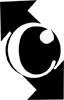 Converge
Converge