Using Firefox FTP to upload a file to UK Indymedia
by Mick Fuzz
This guide gives you a short overview on how to install and use Firefox FTP.
FTP is a good way to upload larger files to the Internet. Web upload forms are very unstable. If you have a file that is over 10Mb it is generally advisable to use FTP to upload your files.
An Internet Server is a computer which is always connected to the Internet and set up to run websites. FTP is a way of connecting to one of these servers in order to transfer the file from your computer (the local machine) to the server (the remote computer). Once you have connected, this process should be as easy as copying files from one directory/folder to another on your own machine.
Here we will use the example of [http://www.indymedia.org.uk/ UK Indymedia] to upload a video file.
It uses a combination of a web form to upload information about the video and an FTP service which allows you to upload the file by FTP. It then connects the textual information you entered in the forms together with the file you uploaded by FTP. A similar process is used by [http://www.archive.org/ Archive.org] (see ArchiveOrgUpload).
Installing Firefox FTP
Follow the instructions here: http://flossmanuals.net/firefox
As for the FireFTP plugin, follow the instructions here: http://flossmanuals.net/Firefox/FireFtp
Uploading your video file via FTP
Firstly you need to have access to an FTP account, and know the details of this account (the FTP address and the password). These will either be given to you by an Internet server administrator who is letting you have some space on their server, or as part of an automatic uploading system as used by systems like http://video.indymedia.org or [http://www.indymedia.org.uk/ UK Indymedia].
Normally you will need to enter:
1) The host address [i.e. the FTP address / IP address]
2) Your login name [i.e. username]
3) Your password
For instructions on how to enter these details into FireFTP see the tutorial here: http://flossmanuals.net/Firefox/FireFtp
For [http://www.indymedia.org.uk/ UK Indymedia] there is an anonymous login. Follow the instructions in the FireFTP tutorial but instead of using a specific username and a password, click the box saying "Anonymous".
http://www.converge.org.uk/img/UkIndymedia/uk_indy_ftp5.jpg
When you connect to the server you will see a folder on the right window called 'UK'. Double-click on that folder and wait to get a listing of what is in there.
http://www.converge.org.uk/img/UkIndymedia/uk_indy_ftp6.jpg
There may be no files in there, don't worry. Then transfer your file into this UK folder by selecting your file in the left window and clicking on the green arrow pointing right.
http://www.converge.org.uk/img/UkIndymedia/uk_indy_ftp7.jpg
When your transfer has finished, close the FireFTP window and follow the steps outlined below about entering information about your video to the [http://www.indymedia.org.uk/ UK Indymedia] system.
Entering information about the Video
Information about your video file, i.e. Title, Subject, Author etc is called metadata. It is normal to enter this information via a web form in order for it to be available online.
To get to the required form on [http://www.indymedia.org.uk/ UK Indymedia] go to the front page and click the "Publish" button.
http://www.converge.org.uk/img/UkIndymedia/uk_indy_ftp1.jpg
You are then taken to what is called the "Prepublish" page.
In this page we need to indicate that we have a file (or several files) to upload via FTP which we want to link to some information about the video. In this example we are only going to upload one file. However, if we had different versions of the file - say one for low-bandwidth and one higher-quality one - then we should indicate this in the number we enter in the "Attach files uploaded via FTP" section.
http://www.converge.org.uk/img/UkIndymedia/uk_indy_ftp2.jpg
So here we input the number 1 and click "Publish with FTP uploads".
You may get the following window - if so select "Accept certificate permanently" and click OK.
http://www.converge.org.uk/img/UkIndymedia/uk_indy_ftp3.jpg
You are then able to enter information about the video file you have uploaded. It is a good idea to try to include as much relevant information and links to other resources as possible, as this means that more people will be interested in your video and will watch it. If you are confused by this form then there are some tips supplied by the Indymedia team [https://publish.indymedia.org.uk/en/static/help-publish.html here].
When you get to the final part of the form it should read: "Step 4 - Select Items Uploaded by FTP".
Here you are given the chance to select and re-name the file you have uploaded from a drop-down menu.
http://www.converge.org.uk/img/UkIndymedia/uk_indy_ftp8.jpg
Make sure you give it a relevant name or it will be tricky for people to download it. Then click "Contribute".
You should get a message saying: "Your post was successful and should appear on the front page soon". It might take quite a while, however, for posts to appear on [http://www.indymedia.org.uk/ UK Indymedia].
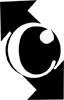 Converge
Converge