Subscribe to video podcasts using iTunes
by Mick Fuzz
Aim: Subscribe to a Video Podcast to get new videos automatically downloaded when they are released. Tools: Mac OSX and Windows, iTunes
This is relatively simple to do. But why not use Miro — it offers a number of advantages over iTunes and it is an Open Source application too. Miro can download BitTorrent files and it plays many types of video files as it has the VLC player built-in. It can download files from YouTube and has a built-in channel guide.
Managing video podcasts with iTunes
Anyway, with iTunes one does not to have to be fully restricted to content licensed to Apple. A video podcast doesn't have to be included in the Apple iTunes guide for you to be able subscribe to it.
First, find out the URL (web address) of the podcast that you want to subscribe to.
To do this you should right-click on either the RSS, podcast, XML button or link to the podcast.
Here are a couple of examples:
http://www.converge.org.uk/img/WatchiTunes/itunes_advanced_copy_link.jpg
or
http://www.converge.org.uk/img/WatchiTunes/rss_copylink.jpg
Now that you have copied the URL of the podcast / vodcast / media RSS feed into the computer's memory you should open iTunes and from the to menu select Advanced > Add Podcast
http://www.converge.org.uk/img/WatchiTunes/itunes_advanced.jpg
Then paste the URL of the podcast from the computer's memory into the box you are presented.
http://www.converge.org.uk/img/WatchiTunes/itunes_advanced_input.jpg
You can do this by pressing Ctrl + V on your keyboard (or Apple + V on Mac). Then click OK. The podcast should then appear under the Podcast section which you can select by clicking on the Podcast entry on the left menu.
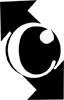 Converge
Converge