How to create a video blog with a podcast using a Wordpress.com account
by Adnan Hadzi and Mick Fuzz
This is based on the following tutorial: http://makeinternettv.org/publish/blog.blog.php
Get a Wordpress account
Create a Wordpress blog [http://wordpress.com/signup/ here.]
http://www.converge.org.uk/img/WordpressDistribution/blog-01.jpg
Fill out the forms and make sure you check Gimmie a Blog!.
http://www.converge.org.uk/img/WordpressDistribution/blog-02.jpg
Now click the "Next" button.
Choose a domain name
http://www.converge.org.uk/img/WordpressDistribution/blog-03.jpg
On the second page, you'll be picking a blog domain. This is important, because it will be the web address for your blog.
http://www.converge.org.uk/img/WordpressDistribution/blog-04.jpg
Fill in the remaining info and click "Signup".
You will need to check your e-mail for a confirmation link and all the usual registration stuff.
Log In to Your New Blog
Once you've received an e-mail with a password, you can browse the domain you've chosen.
http://www.converge.org.uk/img/WordpressDistribution/blog-05.jpg
http://www.converge.org.uk/img/WordpressDistribution/blog-06.jpg
section in the sidebar and then click the Login link.
http://www.converge.org.uk/img/WordpressDistribution/blog-07.jpg
Use your login credentials; you should have received them by e-mail after having followed the confirmation link.
http://www.converge.org.uk/img/WordpressDistribution/blog-08.jpg
If all went well, you should be logged in to your new blog (what once said 'login' should now say 'logout').
Now you've got a fully functional blog, and it's time to set up the third and final element of your videoblog.
How to add an entry that is RSS / podcast friendly
1. If you add an entry to your blog that links to a video file, then it will be included in your podcast (that is, once we have prepared it properly).
To do this, select "Write Post", also enter a Title and some text for the post. Then enter a link to the video file in the post as shown below.
http://www.converge.org.uk/img/WordpressDistribution/wordpress1.jpg
Then click "Publish".
You should now have an entry linking to a video on your blog and you are thereby ready for the next step.
2. You may want to add a preview of the video file; a click-and-view version. One way of doing this is to upload a video to [http://www.dailymotion.com/ Daily Motion], a video hosting service.
2.1. Find your Wordpress RSS feed address.
2.2. Browse to your Wordpress blog.
http://www.converge.org.uk/img/WordpressDistribution/feed-01.jpg
An RSS feed is a URL, just like any other link on a website.
http://www.converge.org.uk/img/WordpressDistribution/feed-02.jpg
2.3. Scroll to the bottom of the page and look for the RSS feed links.
http://www.converge.org.uk/img/WordpressDistribution/feed-03.jpg
Right-click (for Mac, ctrl + click) on "Entries" (RSS). Now select Copy Link Location (alternatively - if you are using Internet Explorer - Copy Shortcut).
3. Burn a video RSS Feed
Browse to [http://www.feedburner.com Feedburner.com.]
http://www.converge.org.uk/img/WordpressDistribution/feed-04.jpg http://www.converge.org.uk/img/WordpressDistribution/feed-05.jpg
Use Edit > Paste to input your RSS address into the field. Make sure you check the box that says I am a podcaster!
Now click "Next".
4. Create a Feedburner account
Feedburner will prompt you to create an account.
http://www.converge.org.uk/img/WordpressDistribution/feed-06.jpg
Make sure your feed title and address are valid, and then fill out the account information. Once you're set, click the "Activate Feed" button.
http://www.converge.org.uk/img/WordpressDistribution/feed-07.jpg
The link in blue is your video RSS feed. In order to have viewers subscribe to your videos, they will need this magic link. Write it down.
We'll show you how to use it in the tutorials about Promoting your Video RSS feed.
Customize your Feedburner feed
Feedburner has a ton of advanced options, such as custom feed icons, descriptions and titles.
Share and explore these options, see [http://mitvwiki.org/Finding_Your_Blogs_Text_RSS_Feed Customize Feedburner].
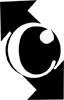 Converge
Converge